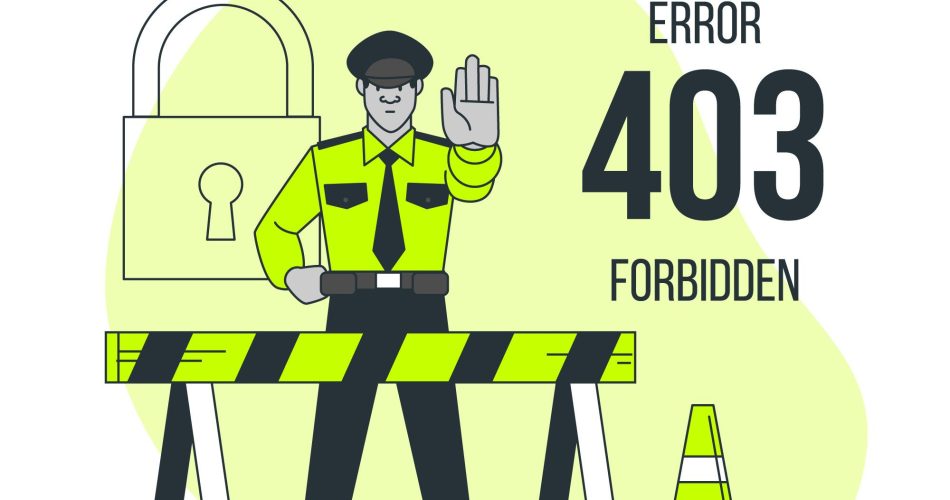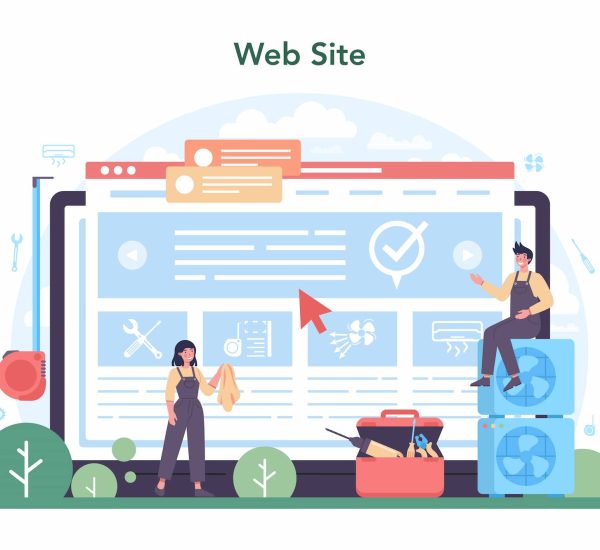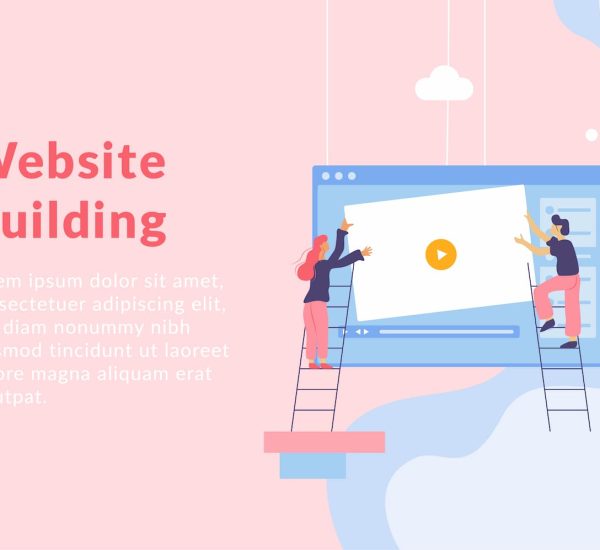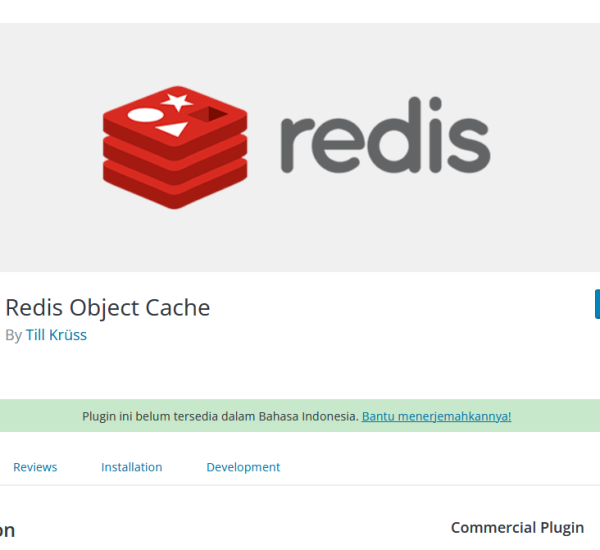Are you encountering the dreaded WordPress 403 error and feeling locked out of your own website? Fret not! In this comprehensive guide, we'll unravel the mysteries behind the 403 error, understand its causes, and empower you to take back control of your WordPress kingdom. Read on to gain insights, troubleshoot effectively, and discover why your solution might just be a click away.
Table of Contents
Understanding the WordPress 403 Error
So, when you bump into a 403 error, it's like the server giving you the cold shoulder and saying, “Sorry, but you're not allowed in here.” This happens when the server gets your request but decides you don't have the right clearance to access a particular thing.
So, when you see a 403, it's time to check your access details, permissions, and any rules the server has laid down. The server's just doing its job, keeping the place secure and making sure only the right folks get in.
Common Causes of the WordPress 403 Error
The WordPress 403 error, also known as the “403 Forbidden” error, can manifest for various reasons, signaling that the server is rejecting the request. Below are some typical reasons for encountering the WordPress 403 error:
- Incorrect File or Directory Permissions: Inaccurate file or directory permissions may trigger a 403 error. WordPress relies on precise file permissions for executing various operations, and improperly configured permissions might constrain access to specific files or directories.
- Security Plugins or Firewalls: Configurations of security plugins or firewalls on the WordPress site or server might obstruct certain requests, resulting in a 403 error. Verify the settings of your security plugins or firewalls to ensure they aren't excessively restrictive.
- Incorrect URL or Link: A 403 error may occur if attempting to access a URL or link without proper permissions. Confirm the accuracy of the URL and ensure you have the required permissions to access the specified resource.
- IP Blocking: Certain security measures or plugins may block site access based on IP addresses, leading to a 403 error. Check for any IP blocking rules in your server configuration or security plugins if your IP address is flagged or blocked.
- Corrupted .htaccess File: The .htaccess file, crucial for WordPress configuration, can cause a 403 error if corrupted or containing incorrect directives. Ensure proper configuration of your .htaccess file.
- Server Configuration Issues: Incorrect server configurations, such as overly restrictive settings in configuration files, can result in a 403 error. Review your server configuration to confirm it allows the necessary access.
- Hotlinking Protection: Enabling hotlinking protection can prevent external websites from directly linking to your site's resources. However, misconfigurations may lead to a 403 error for legitimate requests.
- Resource Limitations: Some hosting providers impose resource limitations, and surpassing these limits can trigger a 403 error. Check with your hosting provider for any restrictions on your account.
Why Ignoring the 403 Error is a Risk
Ditching the 403 error on your site is like playing with fire – it can seriously mess things up, especially security and user trust. Let's break down what could go haywire and why you gotta act fast:
- Security's in a Pickle: Picture the 403 error as your site's bouncer, keeping trouble out. Ignore it, and suddenly your site's as secure as a paper bag in a rainstorm. Sensitive stuff might end up in the wrong hands, and that's a security disaster waiting to happen.
- Trust Goes Out the Window: Users want your site to be their digital safe haven. Ignore the 403 error, and you're basically telling them, “Eh, security isn't our thing.” Trust takes ages to build but can crumble real quick. Once it's gone, good luck getting it back.
- Open Invitation for Sneaky Access: Neglecting the 403 error is like leaving the back door wide open. Unauthorized access galore, especially to your admin zone. Imagine someone messing with your content – not cool, right?
- Data's Exposed, and Privacy's on Shaky Ground: The 403 error acts like a superhero shield for user data. Ignore it, and suddenly that shield's gone. Users' private stuff might be out there for the taking, and that's not just a privacy issue – it's a legal mess waiting to unfold.
- SEO Takes a Dip: Search engines don't dig insecure sites. Neglecting the 403 error might tank your SEO game – lower rankings, less visibility, and a site that looks like it needs a digital makeover. It's not just about security; it's about how your site looks to the search gods.
With all these chaos potentials, jumping on that 403 error ASAP is the smart move. Quick fixes not only prevent security meltdowns but also keep user trust intact and your site in the good books. Ignoring it? Well, that's just inviting more drama. So, gear up and tackle that 403 error head-on for a site that's not just secure but trustworthy too.
How to Fix 403 Forbidden Error
Fixing the WordPress 403 error on your own can be a doable task. Here's a step-by-step guide to help you tackle it independently:
Step 1: Check File and Directory Permissions
- Access File Manager: Log in to your hosting account and navigate to the File Manager.
- Locate WordPress Root Directory: Find the folder where your WordPress is installed. This is often named “public_html” or similar.
- Check Permissions: Right-click on the WordPress directory, select “Change Permissions” or “Permissions.” Ensure directories have 755 permissions, and files have 644. Adjust if needed.
- Check Website: Verify if the 403 error persists.
Step 2: Examine Plugins
- Access WordPress Dashboard: Log in to your WordPress admin dashboard.
- Deactivate Plugins: Navigate to “Plugins” and deactivate all plugins. Check if the 403 error persists.
- Reactivate Plugins One by One: Reactivate each plugin one at a time and check your site after each activation. This helps identify the plugin causing the issue.
- Contact Plugin Support: If a specific plugin triggers the 403 error, reach out to the plugin's support for assistance or look for updates.
Step 3: Check .htaccess File
- Access File Manager or FTP: Go to your hosting File Manager or connect to your server using FTP.
- Locate .htaccess File: Find the .htaccess file in your WordPress root directory.
- Backup .htaccess: Before making changes, create a backup of the .htaccess file.
- Edit .htaccess: Open the .htaccess file and check for any incorrect configurations. Ensure it looks something like this:
# BEGIN WordPress
<IfModule mod_rewrite.c>
RewriteEngine On
RewriteBase /
RewriteRule ^index\.php$ - [L]
RewriteCond %{REQUEST_FILENAME} !-f
RewriteCond %{REQUEST_FILENAME} !-d
RewriteRule . /index.php [L]
</IfModule>
# END WordPress- Save Changes: Save the changes and check if the 403 error is resolved.
Step 4: Verify URL and Permalinks
- Access WordPress Dashboard: Log in to your WordPress admin dashboard.
- Go to Permalinks: Navigate to “Settings” and then “Permalinks.” Without changing anything, click “Save Changes” to refresh your permalink structure.
- Check Website: Verify if the 403 error persists. Sometimes, permalink issues can trigger access problems.
Step 5: Contact Hosting Support
- Reach Out to Hosting Support: If the issue persists, contact your hosting provider's support. They can assist with server-level configurations and rule out any server-side restrictions.
By following these steps, you can troubleshoot the WordPress 403 error independently. If issues persist, don't hesitate to seek professional assistance from your hosting provider or WordPress community forums.
Conclusion
In conclusion, the WordPress 403 error might seem like a formidable adversary, but armed with knowledge and a bit of perseverance, you can conquer it. Don't let a mere three digits dictate your online presence.
With 5 easy steps hopefully your 403 error goes away. Please don't hesitate to send a comment if your problem is still there..